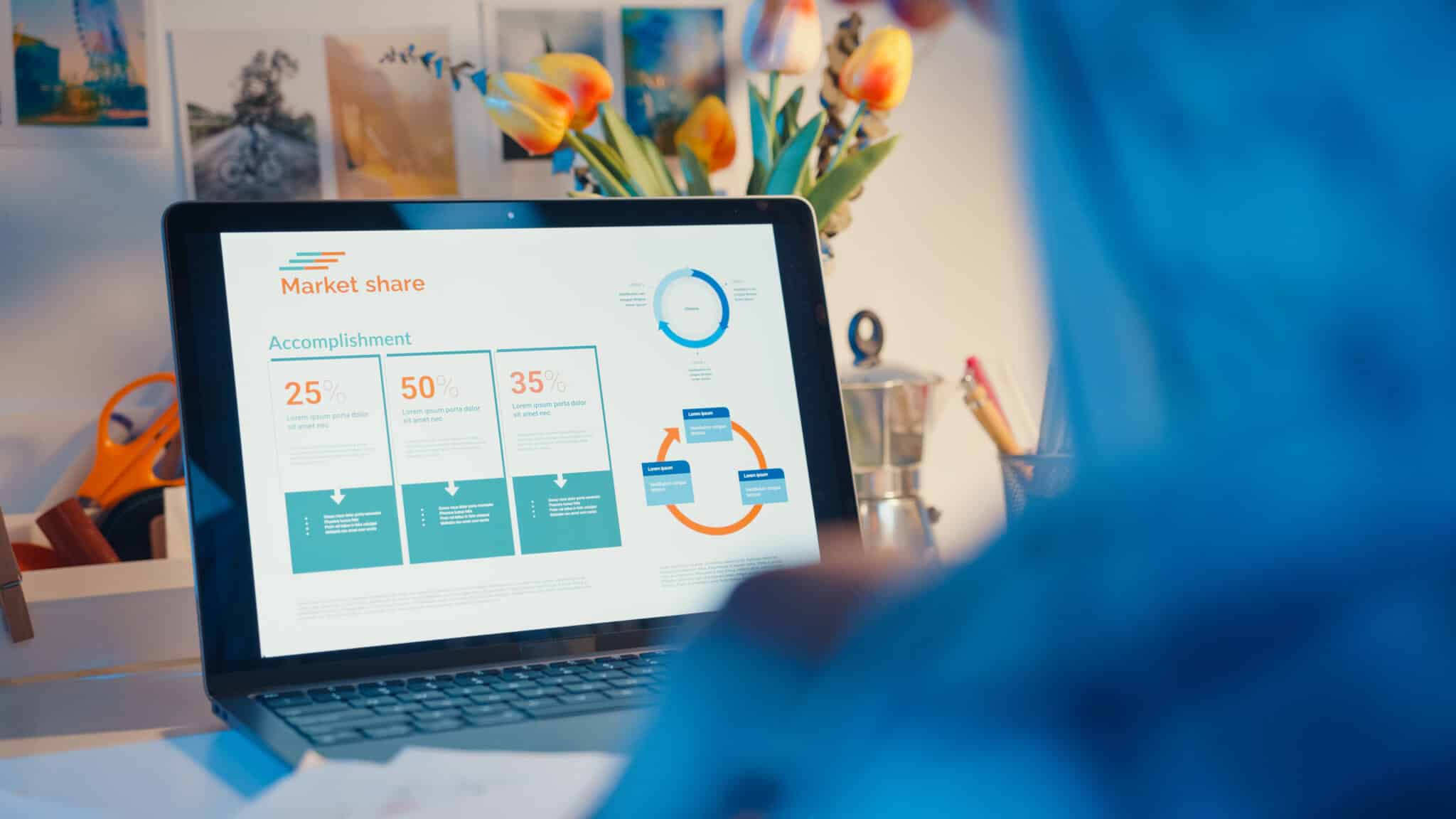Staying productive online often means keeping up with real-time updates, whether you’re monitoring stock prices, tracking social media analytics, or working on web development projects. Constantly refreshing your browser manually can be tedious and time-consuming. Fortunately, there’s a simple solution—Auto Refresh Plus | Page Monitor, an Auto-Refresh Chrome Extension that automatically refreshes your browser at set intervals.
Why Use an Auto-Refresh Chrome Extension?
Auto Refresh Plus | Page Monitor is an incredibly useful tool for tasks that require real-time data updates. Instead of repeatedly pressing the refresh button or using keyboard shortcuts, you can set your browser to reload specific tabs at intervals of your choice. This is particularly beneficial for:
- Tracking live updates on dashboards to monitor performance metrics
- Monitoring stock market changes to make timely investment decisions
- Keeping up with social media trends without constantly hitting refresh
- Testing website changes in real-time for web developers and designers
- Monitoring web pages for content updates, ensuring you never miss important information
- Refreshing online auction pages to track and bid at the perfect time
- Keeping an eye on job postings, making sure you’re the first to apply
How to Get Started
- Download Auto Refresh Plus | Page Monitor – Search the Chrome Web Store and install it with just a few clicks.
- Install and Activate – Click “Add to Chrome” and follow the installation prompts to enable the extension.
- Customize Refresh Settings – Open the extension’s settings and set your preferred refresh interval. You can customize it to refresh every few seconds, minutes, or longer. You can also use the page monitoring feature to refresh only when a page detects changes, reducing unnecessary reloads.
- Enjoy Hands-Free Browsing – Once set up, your selected tabs will automatically reload, keeping you updated without extra effort. No more missing out on crucial updates or manually hitting the refresh button!
Enhance Your Productivity with Automated Refreshing
This powerful Auto-Refresh Chrome Extension saves time and enhances productivity, especially for professionals who rely on frequent webpage updates. Whether you’re a trader keeping up with stock fluctuations, a digital marketer monitoring real-time analytics, or a web developer testing site updates, Auto Refresh Plus | Page Monitor is a game-changer.
By automating browser refreshes, you can focus on more important tasks without constantly worrying about missing critical updates. The extension allows you to work more efficiently while ensuring that the latest information is always at your fingertips.
Want more productivity tips? Stay tuned for our next “Tip of the Week!”
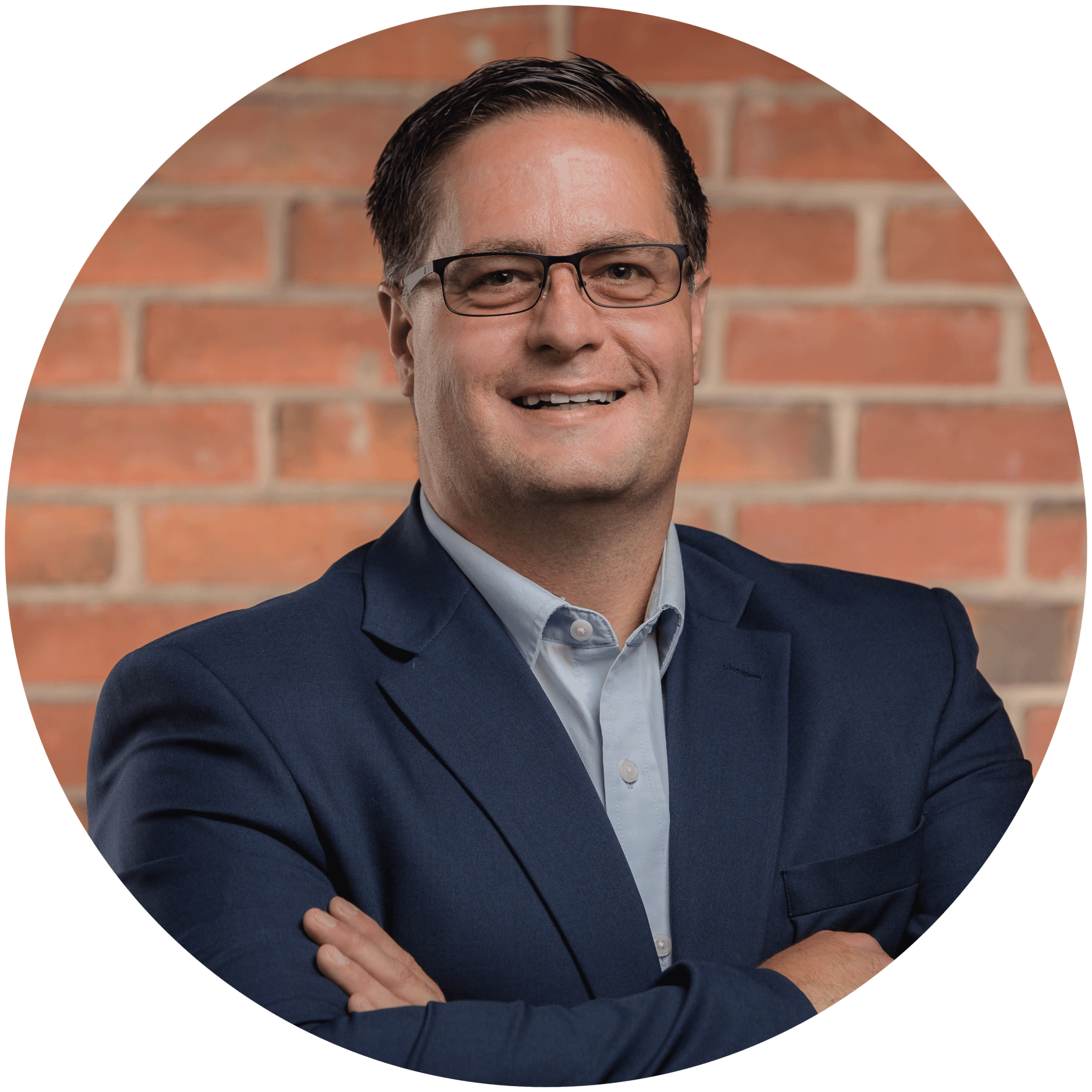
Charles Lobert, has been in the Detroit Metro Area’s IT industry for over two decades & with VCS since ’04. Throughout the years, Lobert has held nearly every position at VCS & is responsible for several major organizational shifts within VCS.