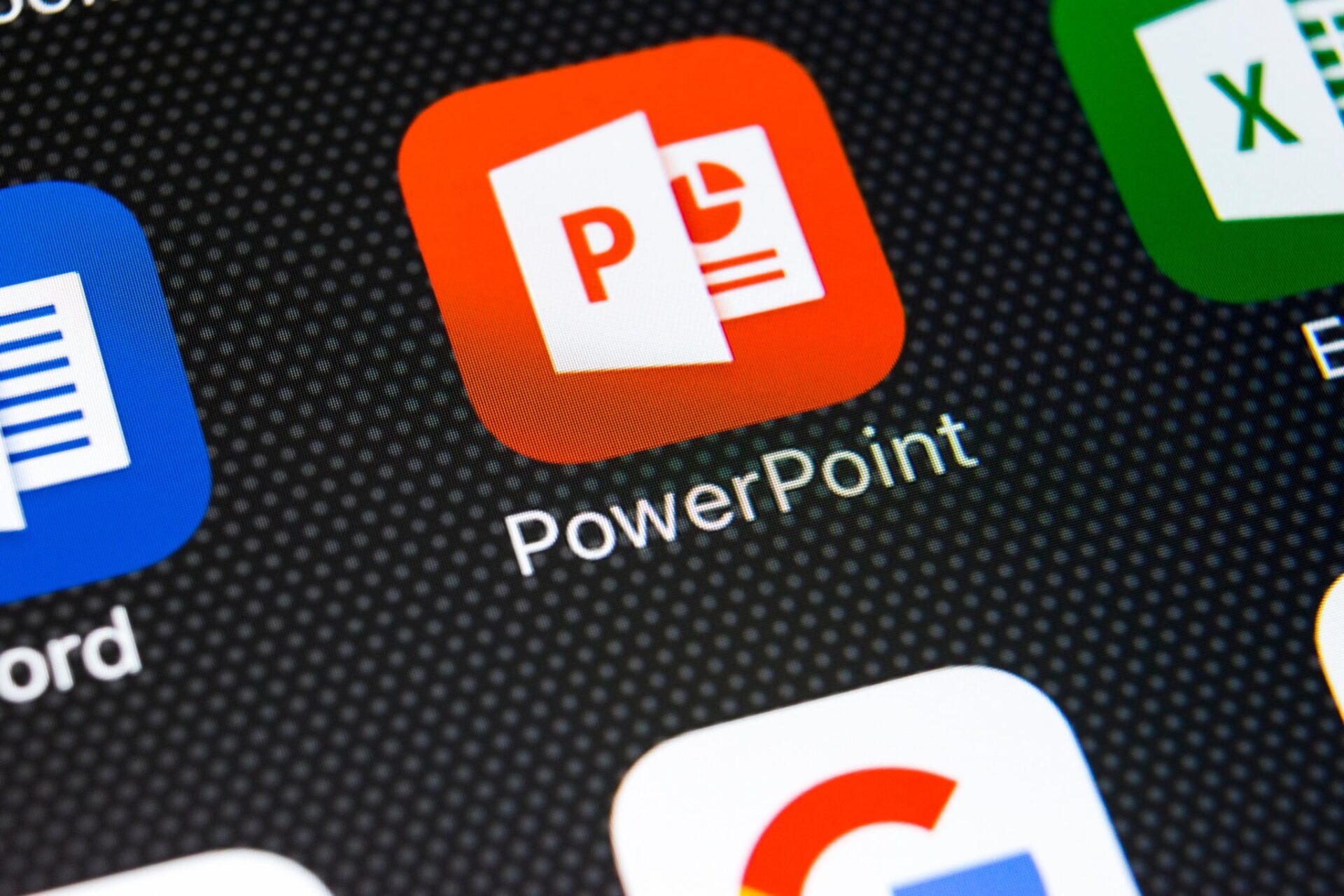Ultimate Guide to Crafting Engaging PowerPoint Presentations
What are the Best Practices for Designing PowerPoint Slides?
To create engaging PowerPoint slides, keep a simple layout. Use easy-to-read fonts and include visuals. Use matching colors throughout your presentation. Limit the amount of text on each slide and choose strong images that stand out. Always aim for simplicity and emphasize the main points for better communication.
Introduction
Microsoft PowerPoint is known for making presentations. It gives you the tools to turn your ideas into engaging stories. With its easy-to-use design, many presentation templates, and cloud storage options like OneDrive, PowerPoint helps you create, edit, and share your presentations easily. Whether you are a pro or new to this, this guide offers useful tips to improve your PowerPoint presentations.
Understanding the Basics of PowerPoint Presentations
To start your PowerPoint journey, get to know the basics. First, open PowerPoint and log in with your Microsoft account, or you can create one for free. As you build your presentation, you will work with individual slides. By clicking “New Slide” in the Home tab, you will see different slide layouts that help you structure your content well. You can also choose a theme to use for your presentation, with a preview of four color variations to choose from on the right side.
Each layout has various spots for text, images, and other media. This gives you a good way to create an eye-catching and organized presentation. Keep in mind that clarity is key. Don’t flood your audience with long text. Instead, use short bullet points, strong visuals, and illustrations to make your message clear.
Key Components of an Effective Presentation
An effective PowerPoint presentation combines good content with a nice design. You can think of each slide as a short story in your bigger message. Start by choosing a layout that matches the information you want to share.
Next, focus on the visuals. Graphics, charts, and images can make your slideshow more interesting and help explain complex data simply. PowerPoint has many tools to add these elements, so you can customize them to fit your needs.
Moreover, the real strength of PowerPoint is in how it can turn an average slideshow into a fun experience. By mixing text, visuals, and multimedia properly, you can make a presentation that informs and persuades, leaving a memorable impact on your audience.
Common Mistakes to Avoid in PowerPoint Design
A key part of making a good presentation is to avoid common mistakes in design. First, pay attention to your fonts. Use no more than two or three fonts in your presentation. This helps keep things looking consistent. Choose fonts that are easy to read, especially from far away.
Next, know how colors can affect your message. Colors can stir feelings and strengthen your ideas. Use colors that contrast to make important points stand out. Also, stick to a color scheme that fits your design. This will help create a better look overall.
Lastly, don’t fill your slides with too much information. Too many details can confuse your audience and take away from your main point. Use white space wisely to give your slides a clean look. This can help highlight what matters most in your presentation.
Designing Your PowerPoint for Maximum Engagement
Creating an interesting presentation is about more than just sharing information. It is also about getting and keeping your audience’s attention. First, choose a nice-looking template that fits your message and brand. PowerPoint gives you many templates to pick from, or you can make your own.
Next, add animations and transitions carefully to bring some movement and style to your slides. Do not use too many of these effects; use them smartly to highlight important parts and keep it professional. You can also add flair to your presentation by incorporating GIFs and stickers, available directly in Slides. Most importantly, engage your audience in the moment. Try to make your presentation feel more like a chat than a one-way lecture.
Choosing the Right Template and Design Theme
Choosing the right template and design theme is important for creating a good and engaging presentation. Luckily, modern software like Microsoft PowerPoint gives many choices to make this easier.
Microsoft Copilot is a smart tool in PowerPoint that can help you create design ideas based on what you write. It looks at your text and suggests good pictures, layouts, and themes. This can save you a lot of time during the design part.
If you want to be more hands-on, you can go through PowerPoint’s big library of ready-made templates. These are organized by theme and purpose. When picking a template, think about these points:
- Target audience: Choose a template that appeals to their interests and what they expect.
- Presentation topic: Pick a design that fits your subject. This works for any topic, like business plans or academic talks.
- Brand consistency: If you present for a company, use a template that matches their brand guidelines.
The Role of Color Theory in Presentation Design
Color is very important for catching and keeping the audience’s attention. By using color theory in your PowerPoint presentations, you can make them more visually appealing and effective. Knowing the basics of color harmony, contrast, and how colors can affect feelings can help.
First, make sure there is enough contrast between your text color and the background. Use a light background with dark text or a dark background with light text. This makes it easier to read, especially for people sitting further away.
Also, use color to direct your audience’s focus. Choose contrasting colors to highlight key points, important data, or sections in your visuals. A good color scheme can change your presentation from ordinary to unforgettable.
Enhancing Your Presentation with Visuals and Multimedia
In our online world, plain presentations are not enough. Add multimedia elements to make your PowerPoint lively and fun. Use visuals like images, videos, and audio clips to mix up long text slides. This will make your presentation more attractive and easier to remember.
Make sure you have a strong internet connection during your presentation. This is important if you plan to use online videos or audio. To avoid problems, download any media files before your presentation starts.
Incorporating Charts, Graphs, and Data Visualizations
When you show data, don’t confuse your audience with too many spreadsheets or hard tables. Use charts, graphs, and data visuals. They are great tools to make information easier to understand and more engaging. PowerPoint has many options to create charts and graphs that fit your needs.
Make sure your visuals are clear. Keep your charts tidy and simple. Focus on making the data easy to see. Do not fill your graphs with too many data points or confusing labels. Always add clear titles and labels for each axis.
To make your data visuals more impactful, keep these tips in mind:
- Choose the best chart type: Pick a chart or graph that shows your data well. Use a bar chart for comparisons, a line graph for trends, or a pie chart for showing parts.
- Highlight important points: Use different colors or notes to show key data points or trends.
- Keep it simple: Do not fill one chart with too much information. Break complex data into smaller, clear visuals.
Adding Videos and Animations for a Dynamic Presentation
Animations and videos can bring life to your PowerPoint presentations. They change boring slides into exciting ones. You can use animations to introduce items slowly, highlight important points, or make smooth transitions between slides.
Videos can show information in a fun way. They can tell stories or show real-life examples. Adding a fitting video to your presentation can grab your audience’s attention and make the experience more unforgettable.
But be careful. Like any strong tool, animations and videos need to be used wisely. If you use too many flashy animations, they can be distracting and seem unprofessional. Always focus on being clear and having a purpose when you add these exciting elements to your presentation.
Mastering the Art of Storytelling in Presentations
Humans naturally love stories. Adding storytelling to your PowerPoint presentations can help your audience connect better with your message and remember what you’ve shared. Great presentations do more than just give facts. They guide the audience through a journey, tapping into emotions and creating connections.
Think about how to organize your presentation’s content like a good story. It should have a clear start, a middle part, and an end. Start by introducing your topic. Then, build your ideas or insights. Finally, finish with a memorable message for your audience to take away.
Structuring Your Content for Impact
A good presentation keeps the audience’s attention and makes sure your message comes across well. Start by noting your key points, just like you would for a written piece. Think of each slide as a paragraph that adds to your presentation’s story.
Begin with a strong intro that captures the audience’s interest and tells them the purpose of your presentation. Share your main message and your goals. As you go through your slides, make sure the flow of information is smooth. Each point should build on the one before it, guiding the audience toward your ending.
A clear structure helps the audience, and it also helps you stay organized. Group similar information together, and use transitions to show when you change topics or sections. When you are organized, it helps you be a confident and engaging presenter.
Techniques for Memorable Storytelling
To engage your audience, use effective storytelling techniques in your presentation. Start by connecting with your audience personally. You can share a helpful story, ask an interesting question, or find something in common to connect right away.
Next, create some tension and excitement by bringing up a problem or challenge that your presentation will talk about. Get your audience emotionally involved by showing how this issue affects them. Then, offer your solution or ideas as the answer to the problem.
Finally, wrap up your presentation with a strong call to action. Think about what you want your audience to do or remember after they hear your message. It can be to accept a new idea, apply a new plan, or simply think about a new way of seeing things. Make your desired outcome clear.
Tips for Delivering Your PowerPoint Presentation
Delivering a good presentation is more than just showing your slides. Your voice, body movements, and presence on stage are key to grabbing your audience’s attention and sharing your message. It’s normal to feel nervous. However, with some preparation and practice, you can give a strong and confident presentation.
Use PowerPoint’s rehearsal tools to improve your timing. Practice moving between slides and find ways to make your delivery better. The slides are there to help you but don’t forget to connect with your audience directly.
Engaging Your Audience from Start to Finish
Keeping your audience interested from the start to the end is key for a good presentation. Begin with a strong introduction. This should grab their attention while showing the purpose and the value of your presentation.
During your presentation, use interactive parts to keep things lively and encourage people to join in. You can use live polls, ask interesting questions, or have short discussions. This will help keep a friendly tone and make sure your audience stays focused.
Here are some more tips for engaging your audience:
- Maintain eye contact: Connect with people in the audience by looking at them. This helps you share your message more personally.
- Use humor appropriately: Adding some humor can make things light and create a comfortable atmosphere.
- Be mindful of your body language: Show confidence with your stance and use natural gestures to highlight your points.
Utilizing Speaker Notes and Rehearsal Features
PowerPoint has useful tools that help you practice your presentation and improve how you will speak. The speaker notes area, found under each slide, gives you a space to write down main points, reminders, or cues for each slide. This helps you keep your talk on track and feel more sure of yourself, even if you feel nervous. Additionally, the rehearsal feature, available with an active subscription to Microsoft 365, allows you to practice your presentation and receive real-time suggestions to improve your pacing, avoid filler words, and speak confidently.
Also, the rehearsal feature lets you go through your presentation while checking the time for each part and practicing changes. You can see where you might be going too fast or too slow and change your pace if needed.
Use these handy tools to sharpen your presentation before the big day. The better you know the flow and timing of your slides, the smoother your delivery will be. This way, you can focus more on connecting with your audience.
Conclusion
In making your presentation with PowerPoint, it’s important to think about design, content, and delivery. Your slides should match your message well. Use clear images and tell a good story to keep your audience interested. Stay away from common design errors. Pay attention to colors and add multimedia elements to make a bigger impact. Work on telling stories to connect better with people. Also, present with confidence. Keep your audience engaged and use speaker notes for a smooth delivery. By doing these things, you can create great presentations that people will remember.
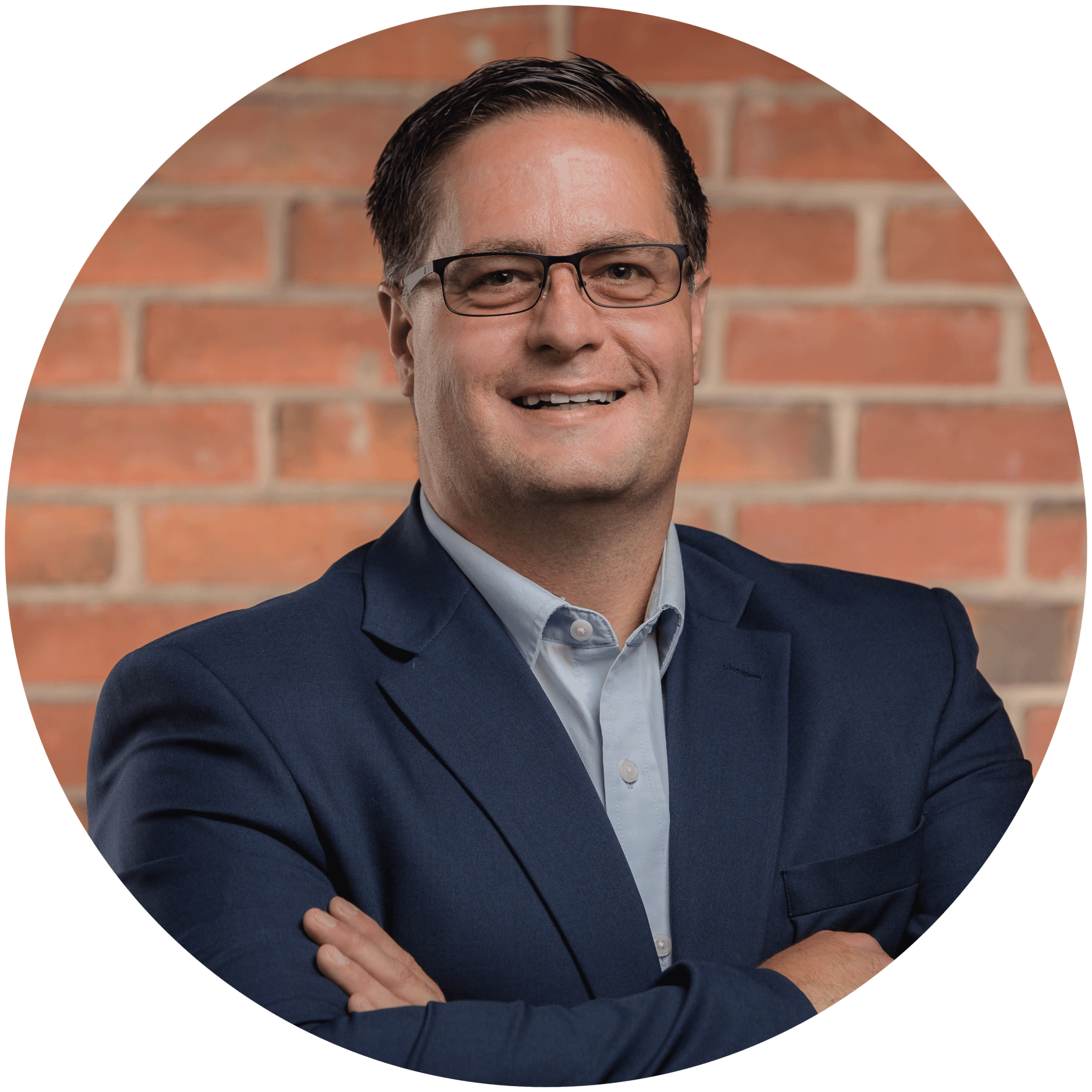
Charles Lobert, has been in the Detroit Metro Area’s IT industry for over two decades & with VCS since ’04. Throughout the years, Lobert has held nearly every position at VCS & is responsible for several major organizational shifts within VCS.