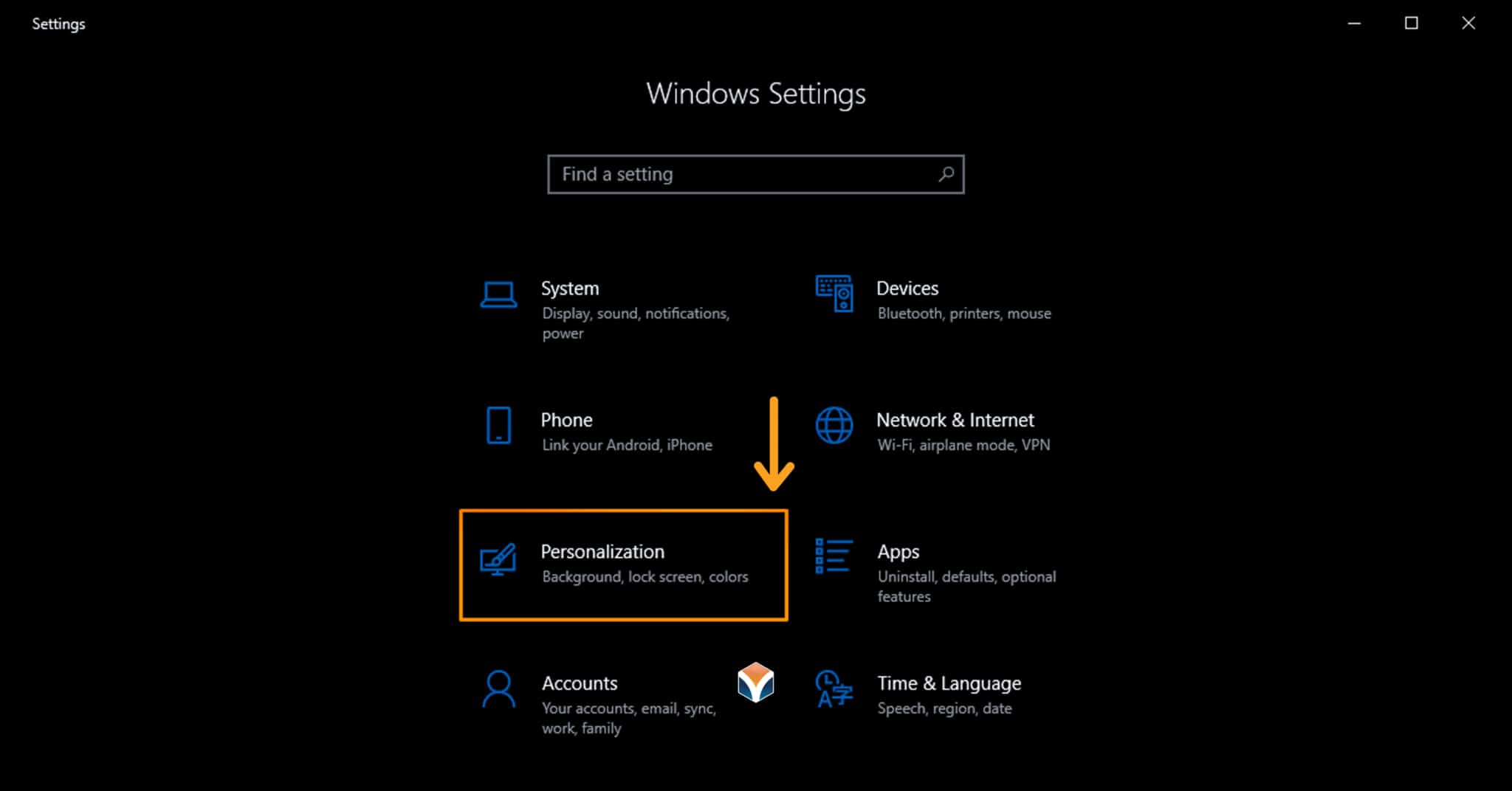If your business uses Windows 10 on workstations, you may have noticed an increasing number of advertisements appearing on your lock screen. These ads are typically tied to the Windows 10 lock screen feature called “Windows Spotlight,” and they can become quite bothersome. Fortunately, there’s a straightforward way to disable these lock screen ads, ensuring a more professional and distraction-free experience.
Windows Spotlight is a built-in feature in Windows 10 that displays advertisements and curated content on your lock screen. If you’ve left your settings at their defaults, these ads are likely enabled. Luckily, you can turn them off in just a few simple steps.
How to Turn Off Windows 10 Lock Screen Ads
-
Open Settings
Begin by opening the Settings app. You can do this by clicking the Start menu or searching for “Settings” in the search bar or Cortana field at the bottom of your screen. -
Go to Personalization
In the Settings window, click on Personalization. This section lets you adjust background images, themes, colors, and other visual elements of your Windows experience. -
Select Lock Screen
Within the Personalization settings, click on Lock Screen. Here, you’ll see a preview of your lock screen and options for customizing it. -
Disable Windows Spotlight Ads
In the Lock Screen settings, you’ll find Windows Spotlight as the default option. This is the feature responsible for displaying the ads. To remove the ads, select either Picture or Slideshow as your lock screen background. Both options will give you a more personalized, ad-free appearance on your workstation.
By choosing either Picture or Slideshow, you’ll prevent Windows 10 from showing unwanted lock screen ads. We recommend choosing a background that brings you joy, whether it’s a favorite vacation spot or a calming image that sets a positive tone for your workday.
- Turn Off Additional Lock Screen Features
For even greater control over your lock screen, consider turning off the Get fun facts, tips, tricks, and more on your lock screen slider. This helps to prevent any additional pop-up ads or content from sneaking onto your lock screen.
By following these simple steps, you can eliminate Windows 10 lock screen ads and create a more focused and customized work environment. If you don’t mind the ads and find them useful, you can always provide feedback to Microsoft to help tailor content to your preferences. But for most businesses, removing these distractions is a quick and easy win.