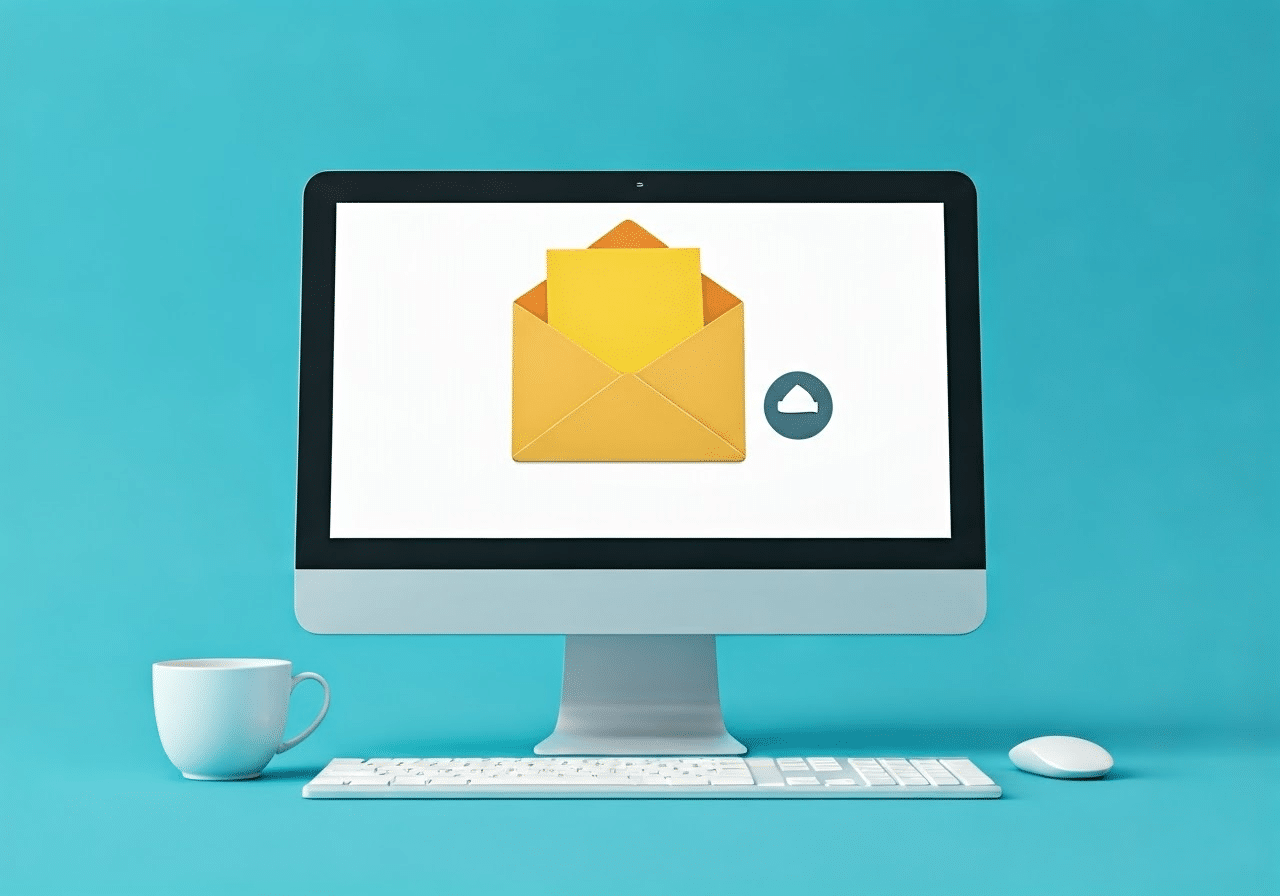In today’s digital world, sharing data is something we all do. But when you want to send large files, email can be a problem. This happens because email services have limits on file size. If you go over these limits, your message might not be sent. This guide will look at real ways to deal with these limits. It will help you send large files easily and safely.
Understanding Email Limitations for Large Files
Email is still one of the main ways we communicate. However, it has limits when it comes to handling large file attachments. These limits are set by email providers and the networks we use. When you try to send very large files, you may face long upload times, or the message might not get delivered. Sometimes, it can even slow down the network.
Emails work best for sending text-based messages and small attachments. If you attach files that are too large, the message system struggles to process and send them.
Why Emails Have Size Limits
Email size limits are mostly due to technical reasons. Message servers, which store and send emails, have limited space, and data can only go through a certain amount. To keep performance high and avoid overload, communication providers set file size limits.
Sender restrictions are also important. Internet service providers usually limit outgoing data, which affects how big of an email users can send. These limits work together to keep the communication system stable and efficient.
Common Size Limits Across Email Providers
Different email providers have varying data size limits, typically ranging from 10 MB to 25 MB. Let’s break down the common limitations across major players:
| Email Provider | Maximum Attachment Size |
|---|---|
| Gmail | 25 MB |
| Outlook | 20 MB (for @outlook.com and @hotmail.com addresses) / 10 MB (for Exchange accounts) |
| Yahoo Mail | 25 MB |
Exceeding these limits triggers error messages, preventing the message from sending. Understanding these limitations is crucial for selecting suitable file-sharing methods for your needs.
Preparing Your Data for Email
Before you think about other methods, there are some things you can do to make your large file easier to email. You can compress the file to make it smaller. Another option is to split the file into smaller parts.
These methods might not work for really big files, but they are useful steps to take before you look at different choices.
Compressing Files to Reduce Size
Compressing files is a common way to make data smaller. This makes it easier to share them via email. Compression methods, like those used for ZIP files, find repeated data and replace it with shorter forms. This way, the file size becomes smaller without losing any information.
Most operating systems, such as Windows and macOS, have tools to create and open ZIP files. By compressing your files before adding them to an email, you can help ensure you stay within your email provider’s size limits.
Splitting Large Files into Smaller Parts
When you have very large files that are too big to send by email, even after compressing, splitting them into smaller parts can help. By breaking the file into several smaller pieces, you make it easier to send them as separate attachments.
Most operating systems have tools to split and merge data. If you are on Windows, you can use the command prompt or PowerShell. If you use macOS, you can use the Terminal app. After you split the file, send each part in a different email. The person receiving them can merge the parts back together to recreate the original file.
Utilizing Cloud Services for Sending Large Files
Cloud storage services are a smart way to share big files without worrying about email attachment limits. You can upload your file to a cloud platform and then share a download link. This way, you get around size limits, making it easy for others to access the file.
Many people use these services because they are simple and work well on different devices.
How to Use Cloud Storage Links in Emails
Using cloud storage links in emails is easy. First, pick a cloud storage service like Google Drive, Dropbox, or OneDrive. Then, upload your file to the platform you chose. After it uploads, create a shareable download link.
Next, copy this download link and paste it into the email body for the person you are sending it to. They can click the link to download the file directly from the cloud storage. This way, there are no size limits from their communication client.
Recommended Cloud Services for Large File Sharing
There are many cloud storage services designed for sharing large amounts of data. Each service has its special features and different amounts of storage space. Here are three popular ones:
- Google Drive: It works well with Google’s tools. Google Drive has a good amount of free storage and makes sharing easy. This is why many people like using it.
- Dropbox: Dropbox is known for being simple to use and excellent at syncing data. It’s a trusted option for storing and sharing big files.
- Microsoft OneDrive: OneDrive works well with Windows systems and Microsoft Office. It provides a smooth experience for users who mainly use Microsoft.
To choose the best platform, think about what you need, how much storage you want, and how you want it to work with other tools.
Secure File Transfer Services
Cloud storage is good for many people, but sometimes, security is very important. This is where dedicated file transfer services help. These services focus on sending large amounts of data safely. They provide features like encryption and password protection.
These services are really helpful when you need to deal with sensitive information. This information needs more security than regular cloud storage options.
Benefits of Using File Transfer Services
Secure file transfer services are much safer than regular email attachments or simple cloud storage sharing. Many of these services use end-to-end encryption. This means that only the sender and the person they want to receive the files can access them.
Apart from being secure, these services come with useful features. They may include password protection for shared download links, download tracking and alerts, and options to set expiration dates for files. This way, you have more control over your data.
Top Secure Services for Sending Large Files
The market is full of secure file transfer services, but some are better than others because of their great features and ease of use:
- WeTransfer: This platform lets you send up to 2 GB for free. It also has paid plans for larger files. It is easy to use and transfers files quickly.
- Send Anywhere: This service allows you to send up to 10 GB of data for free. There is no need to register. You get a six-digit code to share with your recipient for safe file access.
- Tresorit: For better security, Tresorit uses end-to-end encryption. It offers different plans for individuals, businesses, and large companies.
Think about your security needs, budget, and the features you want to pick the right platform for you.
Conclusion
In conclusion, sending large files by email can be easier if you know the limits of messaging and use other options like cloud services and secure file transfer services. You can reduce file sizes and break them into smaller parts to get around size limits. Using cloud storage links and secure transfer services helps you share files safely and effectively. By using these methods, you can work around email size limits and send large files without problems. If you run into issues, check out the suggested cloud services and secure transfer options for a better experience.
Frequently Asked Questions
How can I send a file larger than 25MB via email?
If your file is bigger than 25 MB, you can’t just attach it to an email. Instead of attaching it, you can compress the file, break it into smaller parts, or upload it to a cloud storage service. Then, share the download link through email.
Are there any free services to send large files?
Yes, many free services let you send large files. Google Drive, Dropbox, and WeTransfer provide free plans. However, these plans have limited storage space or transfer limits. For most people, these options are enough for occasional large file-sharing needs.
How do I compress a file before sending it via email?
Right-click on the file you want to compress. Move your cursor to the “Send to” option and choose “Compressed (zipped) folder.” This will create a smaller file size, making it easier to send via email.
Is it safe to send large files through cloud services?
Reputable cloud services like Google Drive focus on keeping your data secure. They use encryption to protect your files. However, if you have very sensitive information, think about using services that provide end-to-end encryption. You can also add another layer of safety by using password protection.
Can I send large files directly through email without using third-party services?
You can send large files through email, but you have to stay under the provider’s file size limit, which is usually about 25 MB. If your file is bigger than that, you will probably get an error message. This message will stop the email from being sent.