How Do I Speed Up My Computer?
Is your PC running slowly? Is it making it hard for you to get things done? Many people wonder how to speed up their computer efficiently. A slow computer can be annoying. The good news is that a few simple fixes can help make it go faster. This article will share ten quick ways to improve your system performance and make your computer run smoothly again.
Before we look at the solutions, it’s important to know that many things can cause a PC to slow down. These issues can be simple, like having unnecessary files and old software. They can also be more complicated, like having old hardware or malware infections. If you work on fixing these problems, you can speed up your computer. Then, you can enjoy using your device more.
10 Immediate Solutions to Enhance Your Computer’s Performance
- Let’s check out some simple ways to boost your computer’s speed.
1. Clear Your Browser’s Cache and Close Unnecessary Tabs
Your web browser keeps temporary files, called cache, so it can open websites faster next time. But, after a while, the cache can get too big and slow things down. If you clear the cache and close tabs you don’t need, you can free up system resources and speed up your browser.
Every open tab uses some RAM. When you close tabs you’re not using, it helps free up more RAM for other work, which can make your computer run better. Modern browsers usually do a good job managing these resources. However, it’s a good idea to keep an eye on open tabs, especially if your computer has less RAM.
2. Disable Startup Programs/Apps for Faster Boot Times
Many programs start up automatically when you turn on your computer. Some of these are important, but others can use too many of your system resources. This can slow down how fast your computer starts and make it less responsive.
You can check and turn off programs you don’t need in the ‘Startup’ tab of your Task Manager. You can open it by pressing Ctrl + Alt + Delete. Turning off programs with a high ‘Startup impact’ can help speed up your computer’s startup time.
Keep in mind that some programs need to run when your PC starts for certain tasks. It’s a good idea to learn what a program does before you decide to turn it off from startup.
3. Update Your Software Regularly for Optimal Efficiency
Outdated software can have problems and security risks. These issues can slow down your computer’s performance. To keep things running well, often update your operating system, drivers, and applications. This way, you get the newest security fixes, better performance, and improved compatibility.
Windows Update is an important tool. It automatically downloads and installs the latest updates for your Windows operating system. By keeping Windows Update on, you help your system stay updated, safe, and running well.
Also, updating drivers is key. This is especially true for your graphics card and network adapter. New drivers can greatly help your system performance. You can usually find the latest drivers for your devices on the manufacturer’s website.
The Dangers of Running Outdated Software
4. Run Disk Cleanup to Free Up Space on Your PC Hard Drive
Your hard drive keeps your files, applications, and the operating system. When you use your computer, it collects unnecessary files, temporary files, and system files. This buildup takes up disk space and makes your computer slower.
Using Disk Cleanup, a tool in Windows, can help you get rid of these unnecessary files. This will free up disk space and greatly improve performance.
To use Disk Cleanup, first, right-click on your C:\ drive in File Explorer. Then select ‘Properties’ and click on ‘Disk Cleanup.’ You can choose which files to delete, like temporary internet files, downloaded program files, and items in the Recycle Bin.
5. Defragment Your Hard Drive (Only for HDDs)
Defragmenting your hard drive is important for HDDs. This process helps optimize performance. Over time, files can become broken up and spread out on the disk. This makes it slower to retrieve them. When you defragment, you combine these files. This makes it easier and faster to access them. It also rearranges data. This helps the drive to work better and improves system responsiveness.
SSDs do not need defragmentation because of how they are built, but HDDs benefit from it. It is best to set a regular schedule for defragmenting your HDD. This will maintain its health and help your computer run smoothly. This simple task can make a big difference in your system’s speed and overall performance.
6. Upgrade Your RAM for Better Multitasking
Random Access Memory (RAM) is like your PC’s short-term memory. It helps the computer access important data quickly. If your computer doesn’t have enough RAM, it will rely on the hard drive more often, which is much slower.
Upgrading your RAM can boost system performance. This is especially true if you multitask a lot, use heavy applications like video editing software, or play graphics-heavy games. More RAM lets your computer do more tasks at the same time without getting slow.
To find the right type of RAM and how much you need, look at your PC’s motherboard and how you use it.
7. Consider Switching to an SSD for Quicker Access Times
Solid State Drives (SSDs) are much faster than traditional hard disk drives (HDDs) at getting data. SSDs use flash memory like USB drives. On the other hand, HDDs have spinning disks and a mechanical arm to read and write data.
Switching from an HDD to an SSD can greatly speed up your computer. You will notice quicker boot times and faster application loading. This change can also make your system more responsive. If you want a good performance boost, moving to an SSD is one of the best upgrades you can make.
8. Scan for Malware and Spyware Regularly
Malware and spyware can hurt your PC’s performance. They often run quietly in the background, taking up system resources. These harmful programs can make your computer slow, steal your personal information, and lead to other issues.
It is important to scan your computer often with good antivirus software. This helps to find and remove malware and spyware. Doing this keeps your PC safe and working well.
Keeping your operating system, browsers, and applications updated is also key. Updates usually have security fixes for known problems to help stop malware infections.
9. Adjust Your Power Settings for Maximum Performance
Your computer’s power settings can change how well it works. Usually, your PC might use a ‘Balanced’ or ‘Power Saver’ plan. These plans save energy but might slow down performance. If you want a speed boost, switch to the ‘High Performance’ plan. This lets your computer work at its best.
Still, keep in mind that the ‘High Performance’ plan may use more energy. This is especially true for laptops.
To change your power settings, go to ‘Power Options’ in the Control Panel or right-click the battery icon in the system tray.
10. Keep Your Physical Computer Clean and Dust-Free
Dust can build up inside your PC. This can slow down its performance. Dust can block cooling fans. This leads to less air moving around and makes parts like the CPU and GPU get too hot.
If things get too hot for a long time, your system can perform worse, crash, or even break. To keep your computer working well, clean it on the outside and inside often.
When you clean your computer, first turn it off and unplug it. Then, use compressed air to blow out dust from the vents, fans, and parts inside. Do not use liquids or rough materials for cleaning.
Understanding the Culprits Behind a Slow Computer
A slow computer can happen for several reasons that affect how well it works. One common reason is the presence of temporary files and unnecessary programs. These take up important disk space. Also, background processes can use up system resources. This makes your PC less responsive. Older hardware components like low RAM or an outdated CPU can slow down performance too. By finding and fixing these issues, you can improve your computer’s speed and efficiency.
How Outdated Hardware Limits Your Computer’s Speed
Outdated hardware can slow down your computer. While software issues can also cause trouble, having old parts often makes things worse. As software becomes better and requires more, older hardware can’t keep up. This can lead to slowdowns, lag, and your system not responding as it should.
One big issue is an old hard drive. Older hard drives, especially the ones that spin (HDDs), access data much more slowly than modern Solid State Drives (SSDs).
An old processor (CPU) is another problem. It can stop your computer from working well, especially when doing demanding tasks like video editing, gaming, or using many applications at once. A slow CPU makes everything feel sluggish and can frustrate users.
The Impact of Malware and Spyware on Performance
Malware and spyware are harmful programs that can get into your computer without you knowing. They often come with downloads from sites that are not safe or through phishing links. These programs can slow down your computer and put your data at risk.
One way malware impacts your computer is by using up system resources. Some malware works in the background, using CPU, RAM, and network bandwidth, which can make your computer run much slower. This makes it hard to do even simple tasks.
Also, certain malware can harm your operating system or important system files. This can make your computer less stable and slower.
Upgrading Your Computer: When and What to Upgrade
When you want to make your computer better, checking the current parts is very important. Upgrading your RAM can help you multitask and speed things up. Switching to an SSD will make your system respond much better. For gamers or those who use a lot of multimedia, getting a new graphics card can give you a big performance boost. It’s also important to make sure your CPU is up to date to improve overall system performance. Before upgrading, you must think about how these upgrades will work with your motherboard and other parts. This way, you can avoid any problems and get the most from your upgrades.
Deciding Between RAM, SSD, or Processor Upgrades
When your computer is slow and doesn’t work well for you anymore, it could be time to upgrade some parts. Choosing the right upgrade depends on what you currently have, how you use your computer, and your budget.
If you often do many things at once or use heavy programs, upgrading your RAM can help a lot. It is a good way to make your computer faster without spending too much money.
If your computer takes a long time to start up, programs load slowly, or you wait too long to open and save files, consider upgrading to an SSD. SSDs access data much faster than regular HDDs. This change can really improve how quickly your system responds.
Finally, if you have trouble with tasks like video editing, 3D rendering, or playing the newest games, upgrading your CPU might be what you need.
How Vision Computer Solutions Can Assist in Hardware Upgrades
Upgrading your company’s computers can feel challenging. There are many choices based on different budgets and performance needs. Vision Computer Solutions is here to assist you. We help you pick the right upgrades for what you need for your business.
Our skilled team will look at your current hardware. They will understand how you use your tech and suggest the best upgrades to improve its performance.
Preventive Measures to Maintain Your Computer’s Speed
Regular maintenance is important to keep your computer running fast. You should delete temporary files and unused programs often. Also, check your disk space and do a disk cleanup when needed. Don’t overload your system with unnecessary programs. This can take up system resources. You should optimize your startup tab by turning off items you do not need at startup. It’s also a good idea to regularly update your operating system and software. Doing these things will help keep your computer’s speed and overall efficiency, making your experience better.
Regular Maintenance Tasks for Ongoing Efficiency
Just like a car needs care to work well, your PC also needs regular upkeep. This helps stop slowdowns and keeps it running smoothly.
Start by making simple habits, like shutting down or restarting your computer. Don’t just put it to sleep. Restarting clears its memory. This fresh start helps avoid performance issues from programs running too long in the background.
Also, plan to clean up your disk regularly. This means removing temporary files, system files, and other junk that builds up on your hard drive over time. You can use the Disk Cleanup tool in Windows or choose cleaning software for better options.
The Importance of Antivirus Software in Preventing Performance Issues
Antivirus software is very important for keeping your computer safe. It protects against many dangers like viruses, malware, spyware, ransomware, and other harmful programs that can hurt your system performance.
This software checks your computer for known threats. It also blocks bad websites and stops any suspicious files from being downloaded or installed.
By regularly updating your antivirus software, you make sure you get the latest protection against new threats.
How Vision Computer Solutions Enhances Business Efficiency Through IT Support
Vision Computer Solutions provides IT support services designed to help your business work better. We use the latest technology and expert solutions to make your operations smoother, keep your data safe, and improve productivity. Our skilled team makes sure your systems are running well, secure, and current. This way, you can focus on your main business goals without worrying about IT issues. With our constant monitoring, risk check-ups, and quick solutions, Vision Computer Solutions helps your business succeed online. We give the IT support you need to get ahead of others.
Customized Solutions for Malware and Spyware Removal
At Vision Computer Solutions, we know that businesses require trustworthy IT support for smooth and efficient operations. Our team of experts offers personalized solutions for removing malware and spyware. This keeps your business safe from changing cyber threats.
We use top antivirus software and methods to find and eliminate even the toughest malware infections. This protects your data and network, and helps your business keep running without interruptions.
Our proactive approach to cybersecurity aims to stop threats before they can harm your systems.
Professional Services for Computer Upgrades and Maintenance
We offer more than just malware removal. We also provide complete services for upgrading and maintaining your computers. This way, your business technology stays updated and works well.
Our team will look at your current IT setup. We can find areas that need improvement and suggest affordable solutions that match your business goals.
We know that downtime can be expensive for businesses. That’s why we try to keep any disruptions to a minimum during upgrades and maintenance. We want your operations to run smoothly at all times.
Conclusion
In conclusion, if you use these quick fixes, you can greatly improve your computer’s speed and efficiency. Clearing the cache and upgrading hardware are important steps for optimizing your system. Knowing why your computer is slow and when to upgrade is key to keeping it fast. Remember, a working computer is important for both business and personal use. Keep your system clean, updated, and secure to have smooth computing experiences.
Frequently Asked Questions
What Are the First Signs That My Computer Needs an Upgrade?
If you often notice slow performance, your PC takes a long time to start, apps crash a lot, you have low RAM, or it can’t run the newest software well, then it probably needs an upgrade.
Can Upgrading RAM Significantly Improve Computer Speed?
Yes, adding more RAM can make your computer faster. This is especially true if you often do many things at once or use apps that need a lot of memory. More RAM lets your computer run more tasks at the same time without slowing down.
How Often Should I Scan My Computer for Malware?
It’s a good idea to check your computer for malware at least once every week. If you often download files or go to various websites, you should think about scanning even more often.
What’s the Difference Between HDD and SSD in Terms of Speed?
SSDs work much faster than HDDs. They use flash memory, which helps to make boot times shorter. It also helps to load applications quickly and improve system responsiveness.
Maximizing Productivity with Efficient Computers
Efficient computers are very important for getting the most work done in any place. When your computer works well, you can concentrate on your tasks. This way, you won’t waste time fixing problems or waiting for things to finish.
The Role of Fast Computing in Business Operations
Fast computers are very important for today’s businesses. They help with easy communication and quick data analysis. When computers are faster, employees can work better, meet deadlines, and make smart choices.
Strategies for Keeping Computers at Peak Performance
To keep your computer running fast, you need to do a few things. First, clean it regularly. Next, make sure to update your software on time. Also, having enough RAM is important. Lastly, switching to an SSD can help improve your computer’s speed and how long it lasts.
The Future of Computing Speed: Trends and Predictions
The future of computing speed looks very promising. We can expect exciting improvements. This includes quantum computing and AI-based processors. These advancements will likely lead to better processing power. We may also see faster data transfer rates and greater efficiency in computing.
Emerging Technologies That Could Revolutionize Computer Speed
Innovations such as graphene-based transistors, photonic computing, and DNA storage may change computer speed forever. These new technologies could lead to much faster processing and larger storage. They can also change the way we use technology in our daily lives.
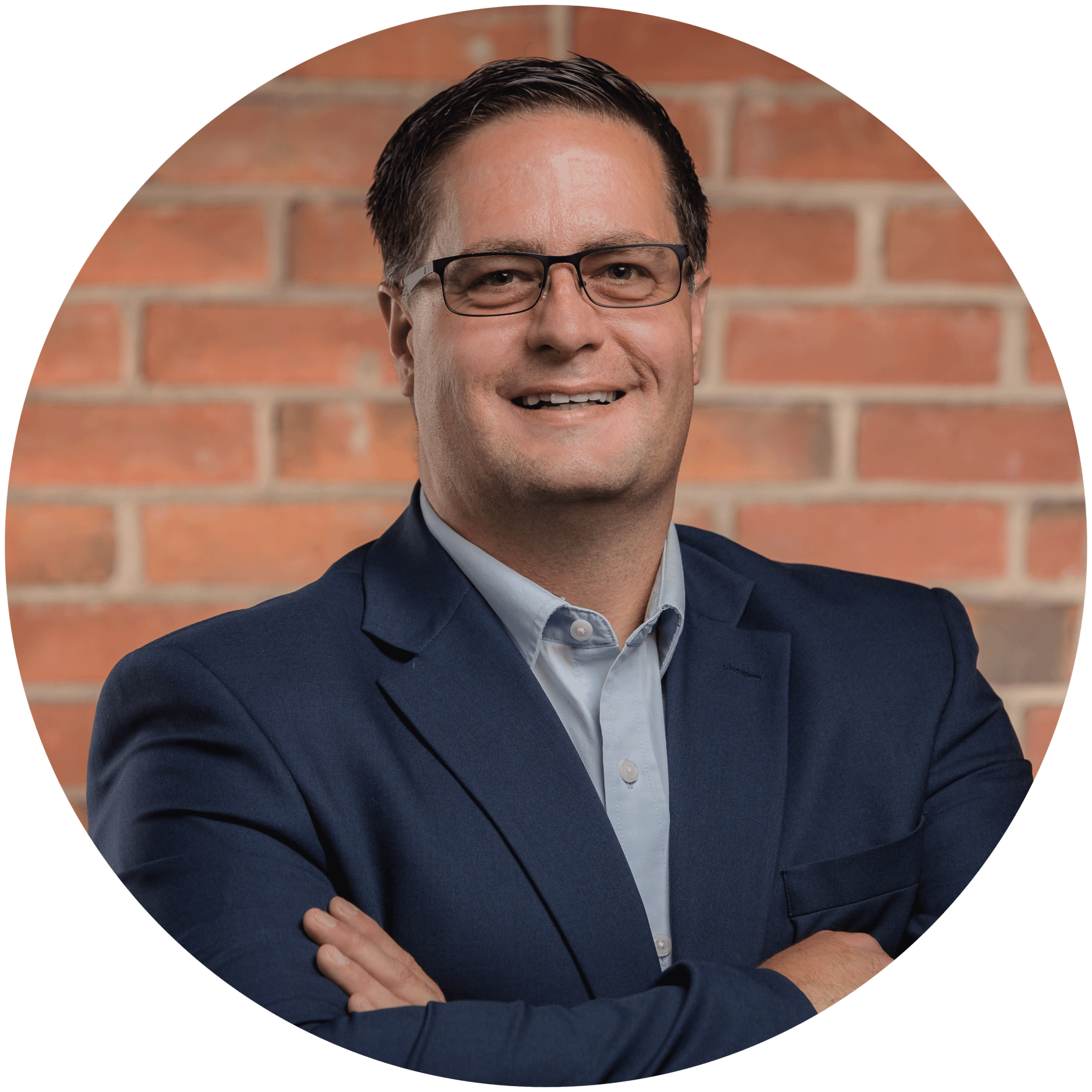
Charles Lobert, has been in the Detroit Metro Area’s IT industry for over two decades & with VCS since ’04. Throughout the years, Lobert has held nearly every position at VCS & is responsible for several major organizational shifts within VCS.

