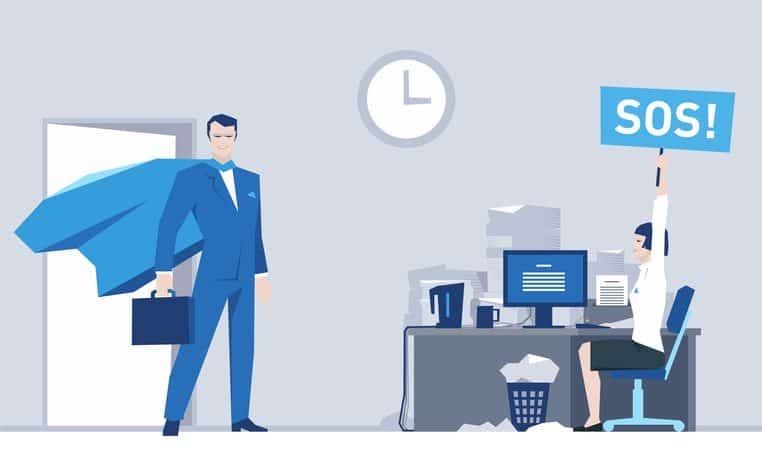Keeping photos and videos on your Mac is convenient — and for many professionals, essential. But media files can quickly consume valuable storage space, especially on Macs with limited SSD capacity. If you’ve deleted gigabytes of photos and videos but still aren’t seeing any improvement in available space, this Mac tech tip is for you. Indeed, mastering tech tips for your Mac can be game-changing in managing storage, offering essential tech tips for Mac users who struggle with storage issues.
Let’s explore how to spot and clear hidden trash in the Photos app to truly free up storage.
Deleted, But Not Gone: The Hidden Trash in Photos
Many Mac users running macOS Mojave or later are surprised when deleting photos doesn’t immediately free up space. That’s because the Photos app includes a recovery feature that temporarily stores deleted items in a hidden trash folder called Recently Deleted. For effective tech tips for managing your Mac, understanding these nuances is essential. These are key tech tips for every Mac user befuddled by storage surprises.
This feature is designed to help you recover mistakenly deleted photos — but it also means those files are still taking up space until you manually remove them.
Tech Tip: How to Find and Empty the Hidden Trash
Here’s how to permanently delete photos and videos from the Photos app’s hidden trash:
- Open the Photos App
- Launch the Photos app from your Dock or Applications folder.
- Navigate to Recently Deleted
- In the sidebar, scroll down to find the Recently Deleted folder under the Library section.
- Review and Delete
- You’ll see all the items you’ve deleted in the past 30 days.
- To permanently delete individual items, right-click and select Delete.
- To remove everything, click Delete All in the upper-right corner.
💡 Tech Tip for Mac Users: Permanently deleting items from the Recently Deleted folder is the only way to reclaim the storage space they occupy.
Bonus Tech Tips for Mac Users: Recovering Mistakenly Deleted Items
If you spot a photo or video you didn’t mean to delete, you can easily restore it. Restoring files quickly is another crucial tech tip for any diligent Mac user concerned with data management.
- Right-click the item and choose Recover
- Or click the Recover button in the upper-right corner
This will return the item to its original location in your library.
Conclusion: Free Up Space with Smart Mac Tips
Understanding how the Photos app handles deleted content is a simple but powerful way to manage your Mac’s storage. This tech tip for Mac users can help you avoid frustration and keep your system running smoothly by efficiently applying these tech tips for Macs.
Still running low on space? We offer expert support to help you optimize your Mac and your business’s IT infrastructure. Contact us today to learn more!
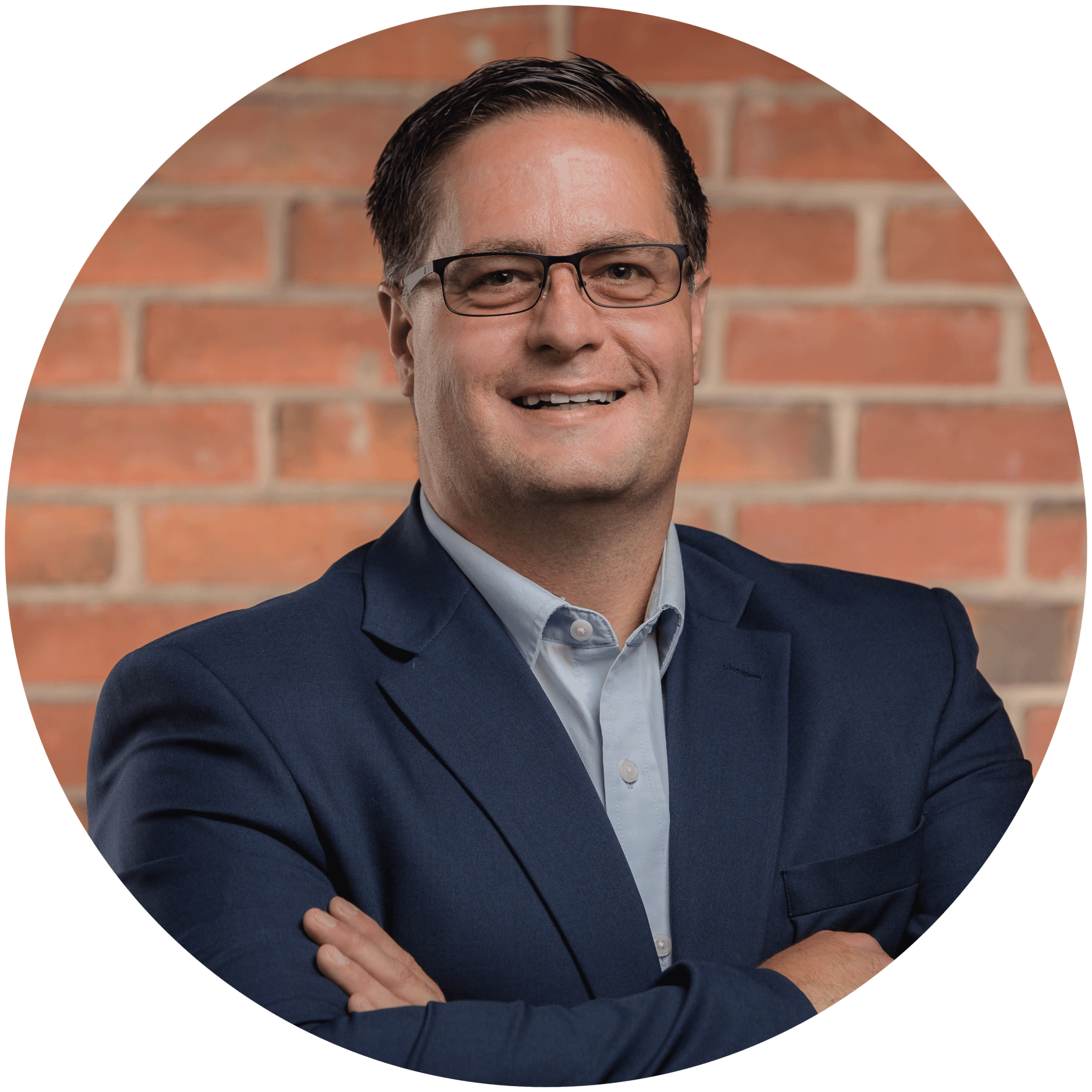
Charles Lobert, has been in the Detroit Metro Area’s IT industry for over two decades & with VCS since ’04. Throughout the years, Lobert has held nearly every position at VCS & is responsible for several major organizational shifts within VCS.